
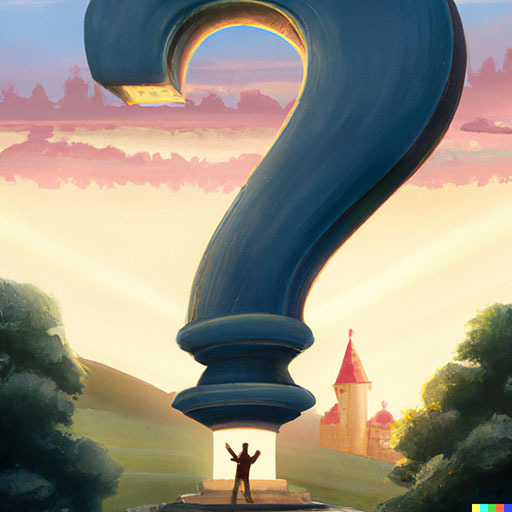
That’s what I thought. We’re at the end past 1 week of it so I guess that’s why it’s so faint.
Thanks!

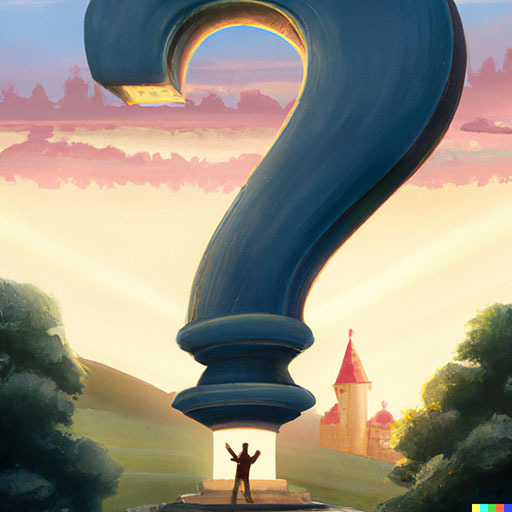
That’s what I thought. We’re at the end past 1 week of it so I guess that’s why it’s so faint.
Thanks!


Can’t wait to add this to my transitions blue light filter colour blind prescription smart glasses.
I agree. I say open door so the function should be named openDoor.
Honestly nowadays none of that matter if you’re using any remotely modern IDE with good indexing and a sensible search, you can start typing however you mind works and it will find it no matter how it’s named.


I’m curious to know how your language throws and catches errors :)


Is flex X on the haters a way of logging to console?


Unfortunately yes. From my 3rd grade daughter’s class she the only one with parental controls turned on on her phone. The amount of time and the things those kids see and do on the internet with unrestricted access at this age is mentally unhealthy and they are just not ready for that. Unfortunately because of that it also means I can’t fully prevent her from being exposed to that in the classroom.


I used to use the Brazilian ABNT-2 layout, it’s pretty much just a US layout with accent keys that activate like a second layer for some specific keys to display specific Portuguese language characters such as ç á à â ã é è etc. It’s surprisingly ok for programming as it doesn’t get in the way because you have special keys to activate the 2nd layer and most of them you need to spread shift + something in order to activate them. I’d say it’s a good layout.


It depends, you can pick it. It can range from a simple 4 digit numeric PIN to a full blown alphanumeric with symbols password text field. But I guess the most common is that grid gesture thing, which in some phones you can also customise the size of the grid itself. All these options work as the default fallback to biometrics.
As far as I know as well, you are required to input your pin/password/gesture after a long period of inactivity, after X days, and after a reboot, before being able to use biometrics again.


Right, I guess if you already the wow client, you could skip it all and just add wow.exe as a non-steam game to your library and try that, it should work.
Otherwise if you’re dealing with the old school wow installer wizards, I guess you can follow the steps in a similar way except use the wow installer where it mentions the battle.net installer.


Yeah you can Google how to install wow on Steam deck and follow the guide, with a caveat that on the steps between installing battle.net and creating a launcher for it on Steam after it’s installed, I suggest moving the contents of the proton bottle to a shared space so you keep you credentials. Let me get on my pc in a few minutes and I’ll get you some instructions.
EDIT:
this is what I did:
Download Battle.net installer from https://downloader.battle.net/download/getInstaller?os=win&installer=Battle.net-Setup.exe
Add it to Steam from the Games > Add a non-steam game to my library…
Right click on it from Steam library, Properties…, Compatibility, check “Force the use of a specific Steam Play compatibility tool” and select Proton Experimental. Close the window.
Run the installer by double-clicking it in your library. Go through it as usual, make sure you uncheck to start it with Windows, and to mark Keep me logged in.
Install WoW (don’t need 100% installation, just start it), and click on the cog icon and Create a desktop shortcut (no shortcut will be created in your desktop)
Open Battle.net settings and in App, On Game Launch, set to Exit Battle.net completely.
You can also mark When clicking X, Exit Battle.net completely.
When done, close it fully (from tray and etc).
Navigate to ~/.local/share/Steam/steamapps/compatdata and find the folder with the Battle.net installation (it’s going to be the one with a longer name, and most recently modified).
(Optional, see footnote) Move the contents of the pfx folder somewhere else like ~/.local/games/proton_prefix/pfx and create a symlink from ~/.local/games/proton_prefix/pfx to ~/.local/share/Steam/steamapps/compatdata/XXXXXXXX/pfx:
ln -s ~/.local/games/proton_prefix/pfx ~/.local/share/Steam/steamapps/compatdata/XXXXXXXX/pfx
In your steam library, find the Battle.net installer, right click > Properties…
Change the shortcut target to
"~/.local/share/Steam/steamapps/compatdata/XXXXXXXX/pfx/drive_c/users/Public/Desktop/World of Warcraft.lnk"
And Start in to:
~/.local/share/Steam/steamapps/compatdata/XXXXXXXX/pfx/drive_c/users/Public/Desktop
You can also find an icon in
~/.local/share/Steam/steamapps/compatdata/XXXXXXXX/pfx/drive_c/proton_shortcuts/icons/256x256/apps
Footnote: The reason for moving the proton prefix folder away is that this way you can have a shared proton prefix for all your non-steam proton games with the advantage of keeping a shared login state and etc between the apps since the registry is stored inside the pfx folder, but have a separate shortcut for each in your steam library by always creating this symlink back to the shared folder, and the ability to tune proton settings to each different application separately as those settings they are kept in the parent folder.


I installed it just yesterday through Proton on Steam, worked absolutely perfectly out of the box, Fedora 39, better performance than on Windows 11.


In my case it was due to need. I didn’t get any PS1 emulators to run well on my laptop at the time (a Windows 10 Microsoft Surface Book 2) and if I recall was due to old OpenGL libraries used in all emulators, but DuckStation implements DX11 and Vulkan, and performance was simply brilliant, so by modern that’s what I meant.


PCSX and PCSX2 are ancient. I wish DuckStation supported PS2 too because it’s an excellent modern emulator.
Honestly it actually may be just fine, I had some trouble from before when I was trying distros and re-learning the current state of Linux (after a 3 years break) and looking back, they may have been related to Wayland or something else entirely instead of flatpak itself.
I may be wrong too but I think game detection on Discord won’t work for flatpak Steam (and flatpak Discord). I may be wrong though.
I’ve been using Fedora and honestly I’m impressed. Especially since version 39. It’s solid, stable, gaming just works. It requires some initial setup with COPR and installation might not be as straight forward but it’s definitely not hard.
I may get downvoted but make sure you’re using X11 for now because Xwayland latency is real. Wine on Wayland is around the corner but not there yet. And use Steam from COPR not flatpak. Besides that, in my opinion, it’s a dream setup.


That’s definitely the case, and that’s not the only country with laws that protect artists this way, for example Brazil right next to it also have it’s own set of laws, had then even before Spotify was a thing, but Spotify is happily in Brazil since 2014.
The Uruguayan law is just not well though, and that’s what happens when you put incompetent people in charge of making laws for things they don’t have the slightest clue of how they work. They kill an entire industry.
So, tell us, we need to know, or risk becoming old.


That actually reminds me of RetroAchievements. Some modern emulators have an integration with it and they track play time and achievements. I am not sure if it works for any game but in theory a standalone scrobbler could be written.


That’s a freaking interesting idea, about the scrobbler.
Started feeling better today actually but thanks!